iPhone X Setup and Backup – iPhone X 10 Manual
Welcome to the very beginning of the adventure called iPhone X! We are happy to lead you through the first action you need to perform on your new phone.
Similarly to every smartphone, you have to complete certain procedures at the very beginning. With this device, you have several standard and innovative methods to choose from:
Starting from the zero, without restoring any data from your previous phone
Quick Start
Restore data from iTunes
Restore data from iCloud
Regardless of the option you opt for, especially the new ones, you will certainly need some assistance. We prepared guidelines that will help you get the best out of your new device after only a few minutes of required setup. Let’s get started!
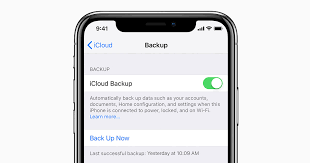
Starting As a New User
As a first-time user, you will not have to use the restore options explained later in this article. However, you will need to complete all the other steps in order to start using your iPhone X.
Follow these instructions:
Turn on your iPhone X and swipe across the screen to proceed.
Select your language and country or region.
Choose the available Wi-Fi network or Use Cellular Connection and connect to the internet.
Select whether you want or not to Enable Location Services.
Set the Face ID.
Create a new Apple ID (in case you don’t have one) or skip this step for now if you want to use the phone quickly. You can always create your ID later.
Set up Apple Pay, iCloud Drive, and iCloud keychain.
Select whether or not you want to use Siri.
Select app analytics settings and True Tone.
Choose a View (Standard or Zoomed).
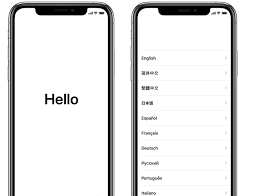
Tap Get Started.
That’s it!
iPhone X Quick Start
Initial setup on iPhone X has not changed much in comparison to previous iPhone models. However, there is an additional option that makes it quicker, called Quick Start. It is a setup method that no other phone currently has. Its purpose is to transfer data from your old iPhone to iPhone X via your Apple ID and Wi-Fi. By putting the two devices close to one another, you will get a pop-up card asking if you want to transfer the data from your old to your new phone. After you proceed, you must point the camera of your old phone to your new iPhone X, scanning the cloud-like animation that will appear on the screen and enter the passcode of 6 digits that you used on your previous device. Your data will start transferring immediately.
iTunes Backup
After powering on your new device, you will need to select your country and the language you want to use. The next step is choosing whether you want to restore the iPhone backup, set up the device as a new user or upload your data from an Android device. Select Restore from iTunes Backup and follow these instructions:
Use Lightning-to-USB cable to connect your iPhone X to your computer.
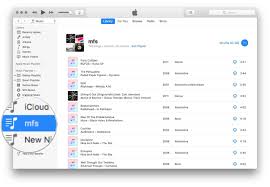
Open iTunes
You will receive a pop-up request on your iPhone, asking for an authorization of this action, tap Trust while clicking Continue on your computer.
Click Continue and Get Started using the iTunes on your computer.
Choose the iPhone X, placed in the list of your devices on the left side of your screen.
Click the Summary tab and read the information about your existing backups.
Select the file you want to restore and click Restore Backup.
Sync iPhone to your computer.
Eject the device.
iCloud Backup
Power on your device, select the country, language and Restore from iCloud Backup. Follow these instructions:
Enter the Apple ID and password you used on your previous iPhone.
In case your two-factor authentication is enabled, check your other iPhone for the code you will receive and enter the code into your new iPhone.
Agree to the Terms & Conditions
Select your iCloud backup
Select whether you want to apply the settings from your old to your new iPhone or start a new customization on your iPhone X.
Wait for the iCloud backup process to complete.
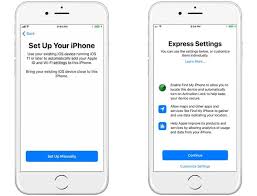
Express Settings
To make the whole setup much faster, Apple introduced yet another upgrade in this area. Users now do not have to answer a set of questions before accessing the home screen. Instead, they can simply use Express Settings and make it shorter. It will enable the default location settings, analytics and Find my Phone. Of course, you can change all of these afterward and adjust them according to your preferences.
People that don’t necessarily read much into the essential features often end up disabling some of the significant components of the iPhone. With Express Settings, the case is the opposite. The device itself enables these features so your phone, for example, can only get lost if you choose to disable Find my Phone additionally.
iPhone X has really moved the concept of a smartphone to a whole new level. Apple keeps on experimenting with all the newest models and keeping the simplicity, yet introducing something new surely gets quite difficult. For that reason, they decided not to only bring in new features into the game but improve the existing ones, which iPhone X is all about.
Now that you know how to set up your device step by step, you are ready to try all the options we mentioned, as well as a long list of others you can learn about on our blog.
If you are as amazed by iPhone X as we are, you might want to read these articles too:
iPhone 10 Must-Know Facts and Curiosities
iPhone X – Guidelines, New Features, and Updates
